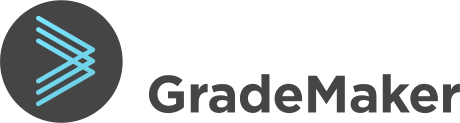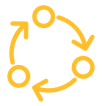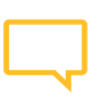Understanding how to set up GradeMaker
This section takes you through all the features that you can configure in GradeMaker.
Each of the features below has the same structure of information to help you really understand what it is, what it can do and what choices you need to make.

1. Getting started with security
The extensive security features in GradeMaker allow you to control access, to your content and secure your content. They include two factor authentification, password control, access control and the ability to white-list and black-list locations. You can also review at any time if anyone has accessed the system, what they have done, and any downloads that have been made, in a simple report. You can also set permissions for download, stopping certain users or roles
Security is at the heart of good exam content management. That’s why security is central in our software. You can set access control by type of user – for example, an author can have access to different content to a reviewer – and remove access from people who are no longer working on papers, or who have left the organisation. Login to the site is always password protected but you can also choose to activate two-factor authentification (2FA) for extra protection.
Need to lock out certain territories or locations? You can black-list them, but you can also white-list certain locations, for example, to allow people within an office setting to login without 2FA.
We will work with you to set-up GradeMaker to help you work the way you want. For security, these are the options:
- Switching on two-factor authentification
- Setting up white-listing or black-listing
2. Getting started with subject and qualification groups
Subject (e.g. Mathematics) and qualifications (e.g. GCSE or Qualification Level 5) in GradeMaker are reference fields that are used to group content items together. Items within a subject and qualification group can be shared and used in mulitple paper. User access is also given by subject and qualification.
These are at the heart of the software and so it is very important that they are correct from the start. They will allow you to:
- Assign syllabi to a paper
- Separate user access to help security
We will work with you to set-up GradeMaker to help you work the way you want.
3. Getting started with syllabi
When GradeMaker sets up your site, it is essential to build a syllabus for each of the subjects under each qualification. To do this it is necessary to decide:
- What the subject and qualification the syllabus relates to
- The structure of the syllabi
- Any assessment objectives or additional mapping that may be required
Ensuring the syllabi are set up accurately from the beginning of the item creation process will support the teams to accurately create the exam content. It is mandatory for every item to be mapped to the syllabus before it can progress through the workflow.
Syllabus can change and GradeMaker can support the updating of subject syllabus if required as well as retiring syllabus that are no longer required. We can also train your team to load up future syllabi, so that you can add them as you need.
A well written syllabus will support student learning and facilitate teaching. GradeMaker Pro provides an area to enter the syllabi in a way that makes mapping items (or parts of items) straightforward.
GradeMaker Pro also delivers an overview of the syllabi mapping via excel download which helps to ensure that the question type and difficulty is even across the papers. This can be a very useful tool to build up a record of previous years mapping as it provides an immediate reference record when creating future exams.
- Assign items to the relevant section of the syllabus
- Associate assessment objectives to each item
- Supports composite items being mapped to multiple sections of the syllabus
- Control the approval of syllabus
- Use as a reference tool for future exam preparation
We will work with you to set-up GradeMaker to help you work the way you want. The choices you need to make:
- How do you want to title the syllabi?
- How do you want to structure the syllabi?
- Do you have any assessment objectives or additional mapping that may be required?
- Who will be the key contact for syllabus approval?
- Is there a use to be set up with syllabus editing permissions
4. Getting started with users
The user feature is very sophisticated in GradeMaker and allows you to control your users and set their access. Please do see the full downloadable guide below.
When we set up your site, there are a range of role permissions that can be allocated to users. It is essential to create accurate user profiles for each user.
Setting up users correctly is crucial to help with both security and workflow management.
For you to set the permissions correctly, it is necessary to understand the roles and associated permissions. Here is the outline of how each role is defined in GradeMaker.
Item/paper setter – Users can create and edit items/papers using this role.
Item or Paper reviewer – Users with this role are sent items/papers by setters for these users to review. Reviewers give their recommendation for that item/paper and can add notes to explain their decision.
Item or Paper approver – Users with this role can edit a reviewed item/paper. They can also action review comments e.g. by requesting a change to an item/paper from a setter, or by sending an item/paper to the next review cycle.
Item or Paper Senior approver – This is an extension to the approver role which allows the user to send approved items/papers, to final stages of the lifecycle e.g. the item bank, typesetting, exam ready.
For many awarding bodies the same user holds both approver roles.
Asset manager – Users with this role can view and update requested assets. This could include fulfilling a brief, amending and/or approving an asset added by a setter, adding copyright information to an asset or making requested changes to an asset.
Typesetter – Users with this role can view, edit, download and upload proofs of an approved paper.
Syllabus editor – Users with this role can view, create and edit syllabuses.
Analytic – Users can run reports showing the progress of items and papers. Also, the access log which shows what content users have accessed
Download of papers, excel statistics or QTI files is s configurable option which can be selected by you and implemented by the GradeMaker team.
Setting up user management accurately
To make this process straightforward, the user details and roles should be agreed prior to being set within the system. Each role within GradeMaker includes an increasing level of access, which means you can decide who can author items or papers, who can review these items or papers and who can approve these items or papers. GradeMaker can also split user access by subject and qualification.
To get the users set up correctly it is necessary to have the following information:
- · The subjects that are to be covered by each user
- · The qualification (if there is more than one) that the user will be creating content for
- · The role the user is to be allocated (author/ reviewer/ approver)
- · The name of the user
- · The email address of the user
·
We will work with you to set-up GradeMaker to help you work the way you want. For users, these are the options:
- Which users are to be set up with a GradeMaker Account?
- What role will each user fulfill?
- What permissions will each user have?
- What subject and qualification will they have access to?
5. Getting started with authoring layouts and item types
We will work with you to set-up GradeMaker to help you work the way you want. For authoring these are the options:
6. Getting started with Meta-data fields
Using meta-data in examinations is vital to creating valid exams. Whether you want to record Bloom’s taxonomy, facility, discrimination or usage, GradeMaker makes it easy to do this as you go.
The advantage of using meta-data fields within your items and papers is that you can easily tag them with the range of data that needs to be attached to that item to ensure you can construct fair and valid tests.
We will work with you to set-up GradeMaker to help you work the way you want. For meta-data, these are the options:
- What data fields should be attached to items, papers and exam sessions?
- What data needs to be compulsory and what is optional?
7. Getting started with Workflow
Workflow is our term for the series steps to create an item or test – from when the author starts writing, through the stages of review and editing, to final approval.
Controlling the workflow is at the heart of good test development, and GradeMaker offers powerful tools to help you do this.
Workflows typically comprise three types of activity, sometimes repeated more than once:
- Setting – this is the author who might be originating the content or making corrections.
- Reviewing – reviewers comment and make recommendations. They can’t make changes.
- Approving – approvers can edit and correct items, and send them on to new steps
Once items or tests are ready, workflow may then send them in different directions, for example to:
- Pre-test – so items can be trialled for final approval and item banking
- Item bank – for items which are approved
- Typesetting – for papers which are ready for final layout
- Exam ready – for papers which are ready for print or delivery online
Archive – for materials which are going direct to the library of ‘used’ exam materials
The workflow tool in GradeMaker Pro lets you set up workflows for your items and tests. Each workflow can have as many steps as you like, and you can give each one a name (e.g. ‘Reviser Review’, ‘Scrutiny’ etc.). You can specify if a workflow is for one subject only, or for all.
When items or tests are created, they can then be linked to workflows so you can control the path they take through development. Workflows also let you decide who should do which task, and when it should be completed. You can add users to each step (for example John Smith will carry out the Reviser Review step), so your content automatically goes to the right user.
You can add dates to workflow steps. This means:
- Users get notified when they have a task coming up
- You can see progress, and see which items are on track and which are running late
.
We will work with you to set-up GradeMaker to help you work the way you want. For workflow, these are the options:
Do you want to use the workflow tool set?
Do you want to specify milestone dates?
Do you want to use QA forms?
Do you want to set up reminders? How often and in which form? (email, in-software etc)