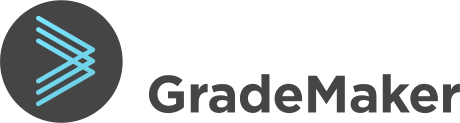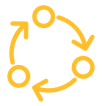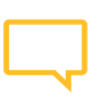Understanding Workflow
Workflow is our term for the series steps to create an item or test – from when the author starts writing, through the stages of review and editing, to final approval.
Controlling the workflow is at the heart of good test development, and GradeMaker offers powerful tools to help you do this.
Workflows typically comprise three types of activity, sometimes repeated more than once:
- Setting – this is the author who might be originating the content or making corrections.
- Reviewing – reviewers comment and make recommendations. They can’t make changes.
- Approving – approvers can edit and correct items, and send them on to new steps.
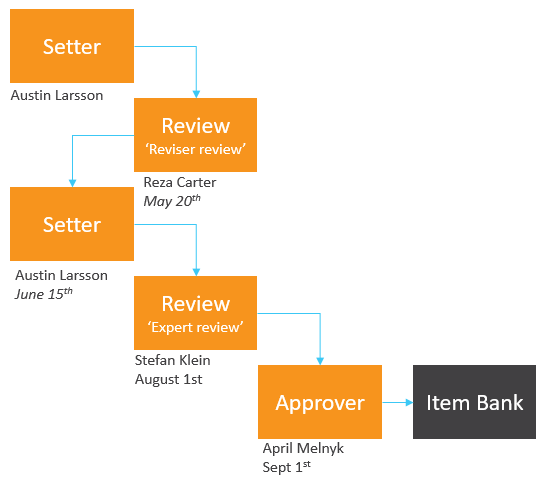
Once items or tests are ready, workflow may then send them in different directions, for example to:
- Pre-test – so items can be trialled for final approval and item banking
- Item bank – for items which are approved
- Typesetting – for papers which are ready for final layout
- Exam ready – for papers which are ready for print or delivery online
Archive – for materials which are going direct to the library of ‘used’ exam materials
What does it let you do?
The workflow tool in GradeMaker Pro lets you set up workflows for your items and tests. Each workflow can have as many steps as you like, and you can give each one a name (e.g. ‘Reviser Review’, ‘Scrutiny’ etc.). You can specify if a workflow is for one subject only, or for all.
When items or tests are created, they can then be linked to workflows so you can control the path they take through development. Workflows also let you decide who should do which task, and when it should be completed. You can add users to each step (for example John Smith will carry out the Reviser Review step), so your content automatically goes to the right user.
You can add dates to workflow steps. This means:
- Users get notified when they have a task coming up
- You can see progress, and see which items are on track and which are running late
If a user becomes unavailable and you want to re-allocate work, or if you need to change the milestone dates for work, you can do this within the system.
You can also add ‘QA forms’ – quality checklist – and attach them to workflow steps so users are automatically given forms to fill in when they do their jobs. Some organisations find these useful because they prompt reviewers or approvers to check for the right things when carrying out their tasks. For an example and more information click here [link to example QA form]
And finally, if you’re using workflows you can take advantage of ‘Project Management’ which lets you how your content is progressing along its journey to development.